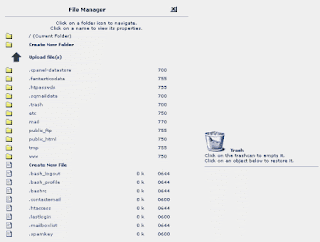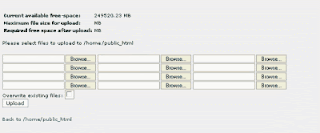The File Transfer Protocol is an excellent method to transfer (download and send) files from one computer to the other over the Internet. Though you can transfer files using email, it is not a good choice especially when the file size is large or when you need to transfer several files. The objectives of FTP are to:
FTP sites are storehouses of hundreds to thousands of files - programs, data, music, video etc. In order to upload or download a file from an FTP site, you need to know the login details - the FTP username and FTP password. Once connected, you can transfer files using the binary or ASCII mode. The binary mode is used for binary files like executable programs, music, images, video etc. while the ASCII mode is employed for plain text files such as those created in Notepad, vi etc.
What is anonymous FTP ?
Some universities, government agencies, companies, and private individuals have set up public archives that you may access via FTP, usually in a directory named pub. These sites contain programs, data files, and informational text. You can often find specific directions or information about the site in greeting messages or files with names like README.
You can use an FTP client such as WinSCP for Windows or Cyberduck for Macintosh to connect to an anonymous FTP site, or you can use FTP from the command line in Windows, Mac OS X, or Unix. For more information, including specific commands and more detailed instructions, see What is FTP, and how do I use it to transfer files? Typically you will need to use the username anonymous and an arbitrary password. Most sites will ask you to enter your email address as the password. If your login is successful, you can browse the public directories on the site.
You can also access anonymous FTP sites in your web browser. For example, to connect to the Usenet FAQs maintained at MIT, visit:
ftp://rtfm.mit.edu/pub/faqs/
Anonymous FTP is a privilege granted by the organization that owns the computer to which you are connecting; be considerate in your usage. Don't transfer files you don't need or an excessive amount of material, and try to restrict your transfers to off-peak hours. Some FTP sites are used very heavily, and you may need patience to connect.
FTP and web sites
The File Transfer Protocol is generally used by web developers to upload web sites to the host - the computer that stores the web site. For example, if you buy a web hosting package, the company would provide you with a username and password with which you'll connect to the FTP server to transfer your files.
FTP is built into the Unix system and can be accessed by typing ftp at the Unix prompt.
 FTP is also available in Windows. You need to open an MS-DOS window and type ftp at the Dos prompt. The prompt will change to an FTP prompt. You can open an FTP site with the 'open' command. Type 'quit' to come back to the Dos prompt. To get help, type 'help' or '?' at the FTP prompt. This will list the commands available on your system - check the image below.
FTP is also available in Windows. You need to open an MS-DOS window and type ftp at the Dos prompt. The prompt will change to an FTP prompt. You can open an FTP site with the 'open' command. Type 'quit' to come back to the Dos prompt. To get help, type 'help' or '?' at the FTP prompt. This will list the commands available on your system - check the image below.
To get help on a specific command, type help [Command name] or ? [Command name]. So if you need help with the verbose command, type help verbose or ? verbose.
File Transfer Protocol and the browser
 Modern browsers allow you to access sites using FTP. For example, if I need to connect to this web site from Internet Explorer (version 6) on the Windows XP system, I can simply type in ftp://www.webdevelopersnotes.com in the address bar. A login window then pops up (see below), in which I need to type in the username and password to connect to the host. I can then transfer files using the familiar drag-drop method. So one can actually work in the user-friendly environment of the operating system without knowing all the arcane FTP commands! Now isn't that cool?
Modern browsers allow you to access sites using FTP. For example, if I need to connect to this web site from Internet Explorer (version 6) on the Windows XP system, I can simply type in ftp://www.webdevelopersnotes.com in the address bar. A login window then pops up (see below), in which I need to type in the username and password to connect to the host. I can then transfer files using the familiar drag-drop method. So one can actually work in the user-friendly environment of the operating system without knowing all the arcane FTP commands! Now isn't that cool?
FTP clients
If you plan to FTP on a regular basis, I suggest you use an FTP Client - a dedicated program for FTP. There are many FTP clients available (and some of them are freeware). The interface of each program varies, but the information required is almost the same. You should know your username and password of the site (if it is not anonymous FTP) and the server address.
- promote file (programs or data) sharing
- efficiently transfer data from one computer to another
- encourage indirect or implicit use of remote computers
- provide a common platform for file storages among different hosts
FTP sites are storehouses of hundreds to thousands of files - programs, data, music, video etc. In order to upload or download a file from an FTP site, you need to know the login details - the FTP username and FTP password. Once connected, you can transfer files using the binary or ASCII mode. The binary mode is used for binary files like executable programs, music, images, video etc. while the ASCII mode is employed for plain text files such as those created in Notepad, vi etc.
What is anonymous FTP ?
Some universities, government agencies, companies, and private individuals have set up public archives that you may access via FTP, usually in a directory named pub. These sites contain programs, data files, and informational text. You can often find specific directions or information about the site in greeting messages or files with names like README.
You can use an FTP client such as WinSCP for Windows or Cyberduck for Macintosh to connect to an anonymous FTP site, or you can use FTP from the command line in Windows, Mac OS X, or Unix. For more information, including specific commands and more detailed instructions, see What is FTP, and how do I use it to transfer files? Typically you will need to use the username anonymous and an arbitrary password. Most sites will ask you to enter your email address as the password. If your login is successful, you can browse the public directories on the site.
You can also access anonymous FTP sites in your web browser. For example, to connect to the Usenet FAQs maintained at MIT, visit:
ftp://rtfm.mit.edu/pub/faqs/
Anonymous FTP is a privilege granted by the organization that owns the computer to which you are connecting; be considerate in your usage. Don't transfer files you don't need or an excessive amount of material, and try to restrict your transfers to off-peak hours. Some FTP sites are used very heavily, and you may need patience to connect.
FTP and web sites
The File Transfer Protocol is generally used by web developers to upload web sites to the host - the computer that stores the web site. For example, if you buy a web hosting package, the company would provide you with a username and password with which you'll connect to the FTP server to transfer your files.
FTP is built into the Unix system and can be accessed by typing ftp at the Unix prompt.
 FTP is also available in Windows. You need to open an MS-DOS window and type ftp at the Dos prompt. The prompt will change to an FTP prompt. You can open an FTP site with the 'open' command. Type 'quit' to come back to the Dos prompt. To get help, type 'help' or '?' at the FTP prompt. This will list the commands available on your system - check the image below.
FTP is also available in Windows. You need to open an MS-DOS window and type ftp at the Dos prompt. The prompt will change to an FTP prompt. You can open an FTP site with the 'open' command. Type 'quit' to come back to the Dos prompt. To get help, type 'help' or '?' at the FTP prompt. This will list the commands available on your system - check the image below.To get help on a specific command, type help [Command name] or ? [Command name]. So if you need help with the verbose command, type help verbose or ? verbose.
File Transfer Protocol and the browser
 Modern browsers allow you to access sites using FTP. For example, if I need to connect to this web site from Internet Explorer (version 6) on the Windows XP system, I can simply type in ftp://www.webdevelopersnotes.com in the address bar. A login window then pops up (see below), in which I need to type in the username and password to connect to the host. I can then transfer files using the familiar drag-drop method. So one can actually work in the user-friendly environment of the operating system without knowing all the arcane FTP commands! Now isn't that cool?
Modern browsers allow you to access sites using FTP. For example, if I need to connect to this web site from Internet Explorer (version 6) on the Windows XP system, I can simply type in ftp://www.webdevelopersnotes.com in the address bar. A login window then pops up (see below), in which I need to type in the username and password to connect to the host. I can then transfer files using the familiar drag-drop method. So one can actually work in the user-friendly environment of the operating system without knowing all the arcane FTP commands! Now isn't that cool?FTP clients
If you plan to FTP on a regular basis, I suggest you use an FTP Client - a dedicated program for FTP. There are many FTP clients available (and some of them are freeware). The interface of each program varies, but the information required is almost the same. You should know your username and password of the site (if it is not anonymous FTP) and the server address.